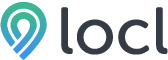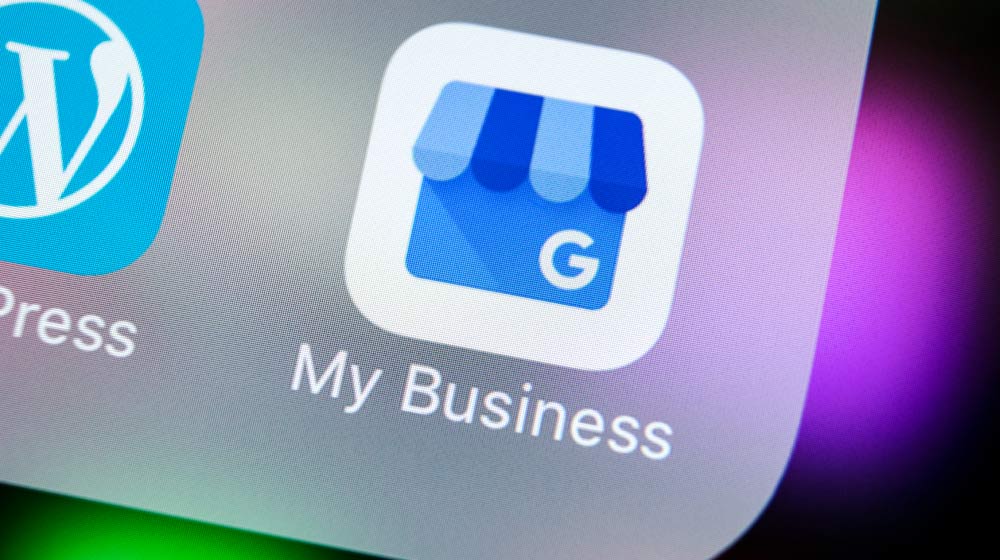With the recent events happening with businesses right now- opening and reopening, temporary and permanent closures, and the holidays- customers turn to internet searches for information before making a purchase or availing of a service. Updating hours in GMB is a simple but effective way of giving customers accurate information they need.
RELATED: The Importance of Updating your Business Description During Covid-19
In this article:
- How to Update Hours in Google My Business
- Add Your Business Hours
- Set 24-hour Business Hours
- Set Business Hour Breaks
- Set Special Hours
- Updating Hours in GMB with Locl
- What Happens Next?
A Guide on Updating Hours in GMB for Your Business
How to Update Hours in Google My Business
Today we are going to talk about how to set your business hours in Google My Business.
Add Your Business Hours
Google may have added hours on your listing, but it is a good idea to double-check and confirm if these hours are correct. Follow these steps to add hours to your business listing:
- Sign in to your Google My Business account.
- Go to the menu and click Info.
- Click Hours next to Add hours or the current hours set on your profile.
- Turn on the icon for each day of the week your business is open.
- Next to the day your business is open, set the opening time by clicking Opens at
- Next to the day your business is open, set the closing time by clicking Closes at
- Click Apply to save changes.
If your business has multiple locations, select the one you would like to manage and set the time individually.
Set 24-hour Business Hours
If your business is available 24-hours, you can set the time next to each day of the week that your business is open. For instance, next to Monday, click Opens at and select 24 hours.
Set Business Hour Breaks
Let your customers know that your business hours include a break by creating two entries for different times.
Setting your hour breaks would look like two sets of business hours. For instance, if your business opens from 9 AM–12 PM on weekdays, closed at lunch from 12 PM–1 PM, then opens again from 1 PM–6 PM, setting business hour breaks would look like this:
- Turn on Monday.
- Next to Monday, click Opens at 9:00 AM.
- Next to Monday, click Closes at 12:00 PM.
- Next to Monday, click Opens at 1:00 PM.
- Next to Monday, click Closes at 6:00 PM.
Set Special Hours
You can choose to add special hours when your operation hours change for a short period. For instance, you can set Special hours on holidays, special events, and other exceptional occasions.
To set special hours, make sure that you have set the regular business hours first.
- Sign in to your Google My Business account.
- Click on Info then Special hours.
- If the special hours are for a holiday, click Confirm hours. If it is for a different date, click Add new date.
- Type in the opening and closing times for the date.
- Click Apply to save changes.
Your special hours will appear to customers on Google only for the designated days.
RELATED: Locl Announces COVID-19 Relief Efforts With Launch of New Software and Free Trial
Updating Hours in GMB With Locl
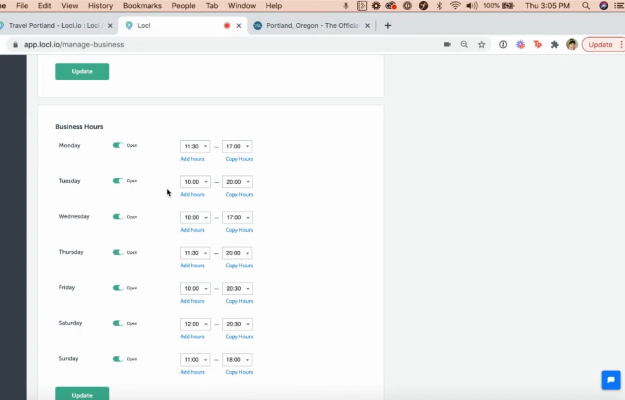
With Locl, you can edit and upload your business hours directly to one or multiple listings right from your dashboard:
- To update your hours, log in to your Locl account, and click Manage business.
- Scroll down until you find the Business hours section.
- Mark whether you are open or closed and pick which hours you want and then click Update.
If your location has different hours, you can set them individually by selecting a single location.
Here is a video tutorial on how to update your business yours on Locl.
What Happens Next?
After updating hours in GMB, your customers will see a message that confirms your recent update and changes made in business hours. You can see this on the Updates tab of your profile.
In this fast-changing world of the digital marketing world, you should stay updated to give your customers trust through updated and correct information. In this regard, Locl can help you manage your ads and listings on Google. We use Google My Business and Google Maps to help drive more customers into your door through a well-curated online presence.
Businesses can sign up for Locl for free with their Google My Business account, no credit card needed, and start using it right away. Click here to start.
Up Next: